SEC595: Applied Data Science and AI/Machine Learning for Cybersecurity Professionals


Experience SANS training through course previews.
Learn MoreLet us help.
Contact usBecome a member for instant access to our free resources.
Sign UpWe're here to help.
Contact UsPowerShell allows us to create a transaction file of all commands entered and output received, perfect for pentests, incident response, and more!

I know a lot of penetration testers who do all of their testing up-front, and then work on the report at the end of the engagement. I think this is a mistake. When I'm working on a pen test, I work on my report every day. I think this improves the quality of my report, since I'm capturing the report information while I'm working, it reduces the ugh reporting phase of the engagement because I get the report done a little bit at a time, and it improves accuracy since I'm capturing details in the report while (or right after) I'm completing the actions.
Still, sometimes I need to go back to review my work to compare against newly discovered details, as a collaboration effort with people on my team, and to share verbose details of activities with a customer for accountability. Fortunately, PowerShell make this easy with the [code]Start-Transcript[/code] cmdlet. From the documentation:
Running [code]Start-Transcript[/code] with no arguments will create a text file in the current user [code]Documents[/code] directory. By default it will use a generated file name that starts with [code]PowerShell_transcript[/code], the workstation name, a random string, and the date/time:
PS C:\Users\Sec504> Start-Transcript
Transcript started, output file is C:\Users\Sec504\Documents\PowerShell_transcript.SEC504STUDENT.NWUY6V8q.20220716121258.txt
PS C:\Users\Sec504>All commands you run in the session are logged, as well as the output from the commands. This includes not just PowerShell cmdlet, but any other command-line input and output. For example, with the transcript running I might use Netcat to test a service on a report system and grab a banner:
PS C:\Users\Sec504> nc -vvvw3z 10.10.75.1 22
10.10.75.1: inverse host lookup failed: h_errno 11004: NO_DATA
(UNKNOWN) [10.10.75.1] 22 (ssh) open
SSH-2.0-OpenSSH_7.6p1 Ubuntu-4ubuntu0.3
net timeout
sent 0, rcvd 41: NOTSOCKThe [code]nc[/code] command, the arguments, and the output are automatically recorded in the PowerShell transcript. I can stop the transcript using [code]Stop-Transcript[/code] and inspect the captured data using [code]Get-Content[/code]:
PS C:\Users\Sec504> Stop-Transcript
Transcript stopped, output file is C:\Users\Sec504\Documents\PowerShell_transcript.SEC504STUDENT.NWUY6V8q.20220716121258.txt
PS C:\Users\Sec504> Get-Content C:\Users\Sec504\Documents\PowerShell_transcript.SEC504STUDENT.NWUY6V8q.20220716121258.txt
**********************
Windows PowerShell transcript start
Start time: 20220716121258
Username: SEC504STUDENT\Sec504
RunAs User: SEC504STUDENT\Sec504
Configuration Name:
Machine: SEC504STUDENT (Microsoft Windows NT 10.0.19044.0)
Host Application: C:\Windows\System32\WindowsPowerShell\v1.0\powershell.exe
Process ID: 1676
PSVersion: 5.1.19041.1682
PSEdition: Desktop
PSCompatibleVersions: 1.0, 2.0, 3.0, 4.0, 5.0, 5.1.19041.1682
BuildVersion: 10.0.19041.1682
CLRVersion: 4.0.30319.42000
WSManStackVersion: 3.0
PSRemotingProtocolVersion: 2.3
SerializationVersion: 1.1.0.1
**********************
Transcript started, output file is C:\Users\Sec504\Documents\PowerShell_transcript.SEC504STUDENT.NWUY6V8q.20220716121258.txt
PS C:\Users\Sec504> nc -vvvw3z 10.10.75.1 22
10.10.75.1: inverse host lookup failed: h_errno 11004: NO_DATA
(UNKNOWN) [10.10.75.1] 22 (ssh) open
SSH-2.0-OpenSSH_7.6p1 Ubuntu-4ubuntu0.3
net timeout
sent 0, rcvd 41: NOTSOCK
PS C:\Users\Sec504> Stop-Transcript
**********************
Windows PowerShell transcript end
End time: 20220716121827
**********************
PS C:\Users\Sec504>In addition to the Netcat command and the associated output, I also see header and footer information to indicate information about the PowerShell session and the system I'm using, as well as the time I stopped the transcript. Nice!
Personally, I would probably forget to consistently run [code]Start-Transcript[/code] for each new PowerShell session, so I make it happen automatically in my PowerShell profile (see the amazing article by Mick Douglas The Power of $PROFILE for tips on getting your PowerShell profile setup). Here are my goals for using [code]Start-Transcript[/code] in my day-to-day activities:
Fortunately, PowerShell handles most of this for us automatically with the default transcript file naming convention. We can further organize the transcript files into unique directories with the [code]Start-Transcript -OutputDirectory[/code] argument and [code]Get-Date[/code] formatted to return the current date in YYYY-mm-dd format:
PS C:\Users\Sec504> Start-Transcript -OutputDirectory "C:\PSLogs\$(Get-Date -UFormat %Y-%m-%d)"
Transcript started, output file is C:\PSLogs\2022-07-16\PowerShell_transcript.SEC504STUDENT.8c8DwbXh.20220716120159.txt
PS C:\Users\Sec504>By specifying [code]-OutputDirectory[/code], PowerShell will record the transcript file in the target directory ([code]C:\PSLogs\2022-07-16[/code], in this example). This limits the number of files in a given directory, and it makes it easy to go back to a specific day of transcript files. The default transcript file name convention satisfies the rest of the requirements. The only remaining step is to add this line to the PowerShell profile:
Start-Transcript -OutputDirectory `"C:\PSLogs\$(Get-Date -UFormat %Y-%m-%d)"The easiest way to do this is to open the PowerShell profile with Notepad and paste in the line:
PS C:\Users\Sec504> notepad $profile
PS C:\Users\Sec504>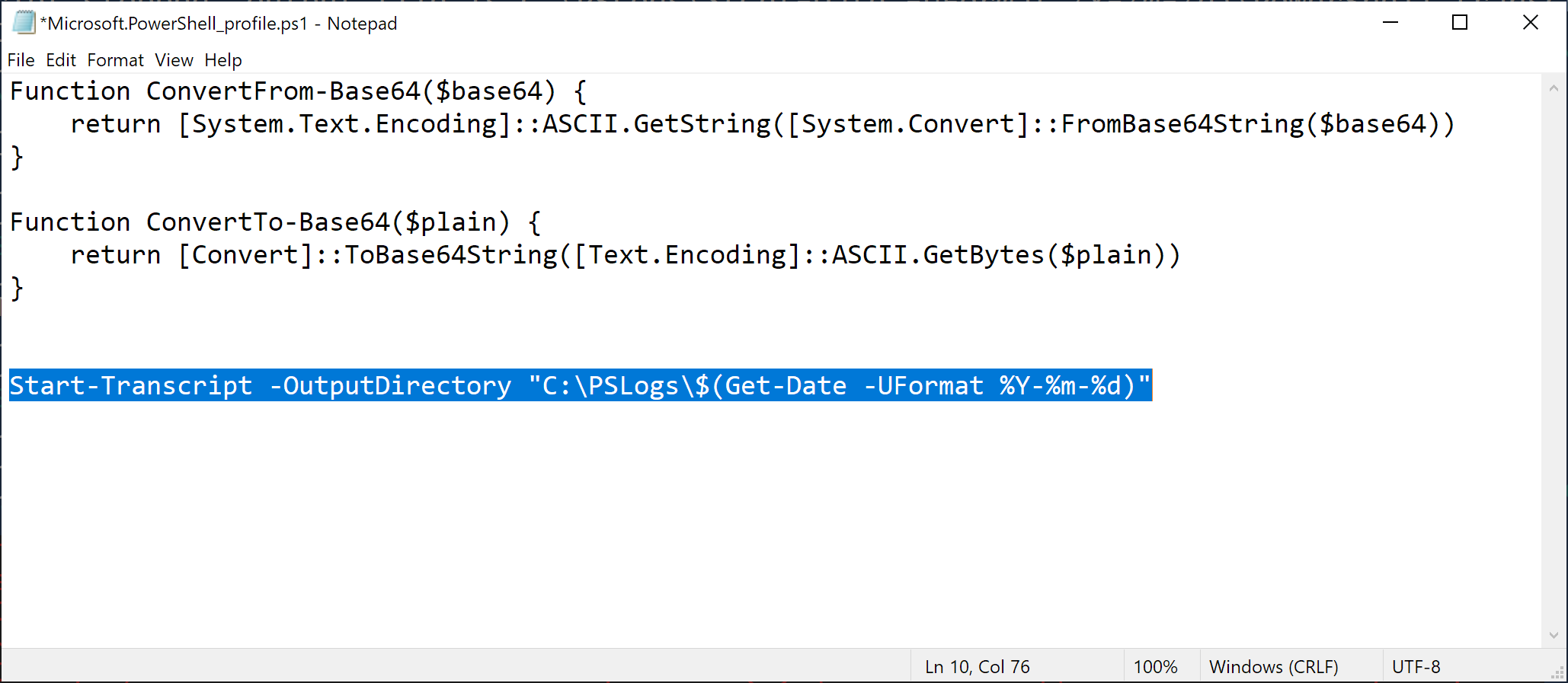
The best part of adding [code]Start-Transcript[/code] to your profile in this manner is that it gets out of your way. When you start a new PowerShell session, you will see a reminder that the transcript is running, but otherwise nothing else changes for how you work with PowerShell.
Windows PowerShell
Copyright (C) Microsoft Corporation. All rights reserved.
Try the new cross-platform PowerShell https://aka.ms/pscore6
Transcript started, output file is C:\PSLogs\2022-07-16\PowerShell_transcript.SEC504STUDENT.EArWgSeO.20220716125451.txt
PS C:\Users\Sec504>At the end of an engagement, I zip up the transcript files and stash with somewhere until the customer data retention period expires. I feel better knowing that I have those activities saved, and have a complete data set for all the customer engagement activities, whether it is for a pentest, or an incident response engagement, or any other sensitive analysis work!
That's it for today, time to get back to reporting. 😬
-Joshua Wright
Return to Getting Started With PowerShell
Joshua Wright is the author of SANS SEC504: Hacker Tools, Techniques, and Incident Handling, a faculty fellow for the SANS Institute, and a senior technical director at Counter Hack.


Joshua Wright, Senior Technical Director at Counter Hack Challenges and author of SEC504, has spent over two decades teaching and building tools that help defenders identify and counter real-world cyber threats through practical, hands-on learning.
Read more about Joshua Wright