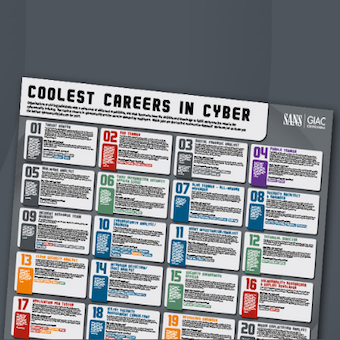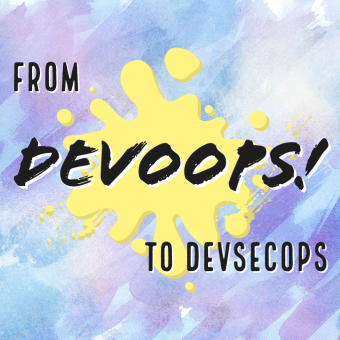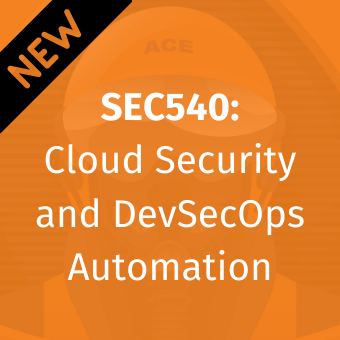Tags:
Guest Editor: Today's post is from Taras Kholopkin. Taras is a Solutions Architect at SoftServe. In this post, Taras will discuss using anti-forgery tokens in the ASP.NET MVC framework.
CSRF (Cross-Site Request Forgery) has been #8 in the OWASP Top 10 for many years. For a little background, CSRF is comprehensively explained in this article showing the attack, how it works, and how to defend your applications using synchronization tokens. Due to its prevalence, popular frameworks are building in CSRF protection for development teams to use in their web applications.
Protecting the ASP.NET MVC Web Application
This post will demonstrate how easily the ASP.NET MVC framework components can be used to protect your web application from CSRF attacks without any additional coding logic.
Generally, the protection from CSRF is built on top of two components:
- @Html.AntiForgeryToken(): Special HTML helper that generates an anti-forgery token on the web page of the application (more details can be found here).
- ValidateAntiForgeryToken: Action attribute that validates the anti-forgery token (more information can be found here).
They say practice makes perfect, so let's walk through to a real-life demo. First, create a simple "Hello World" ASP.NET MVC web application in your Visual Studio. If you need help with this, all the necessary steps are described here.
The Client Side
After creating the web application in Visual Studio, go to the Solution Explorer panel and navigate to the main login page located here: Views/Account/Login.cshtml. We'll use the built in CSRF prevention libraries to protect the login page of the web application.
The markup of the file is quite simple. A standard form tag with input fields for the username and password. The important piece for preventing CSRF can be seen on line 4 in the following snippet. Notice the inclusion of the AntiForgeryToken() HTML helper inside the form tag:
@using (Html.BeginForm("Login", "Account", new { ReturnUrl = ViewBag.ReturnUrl },
FormMethod.Post, new { @class = "form-horizontal", role = "form" }))
{
@Html.AntiForgeryToken()
<h4>Use a local account to log in.</h4>
<hr>
@Html.ValidationSummary(true, "", new { @class = "text-danger" })
<div class="form-group">
@Html.LabelFor(m => m.Email, new { @class = "col-md-2 control-label" })
<div class="col-md-10">
@Html.TextBoxFor(m => m.Email, new { @class = "form-control" })
@Html.ValidationMessageFor(m => m.Email, "", new { @class = "text-danger" })
</div>
</div>
<div class="form-group">
@Html.LabelFor(m => m.Password, new { @class = "col-md-2 control-label" })
<div class="col-md-10">
@Html.PasswordFor(m => m.Password, new { @class = "form-control" })
@Html.ValidationMessageFor(m => m.Password, "", new { @class = "text-danger" })
</div>
</div>
}
Let's run the application and see what the anti-forgery token helper actually does. Browse to the login page via the menu bar. You should see a similar window on your screen:
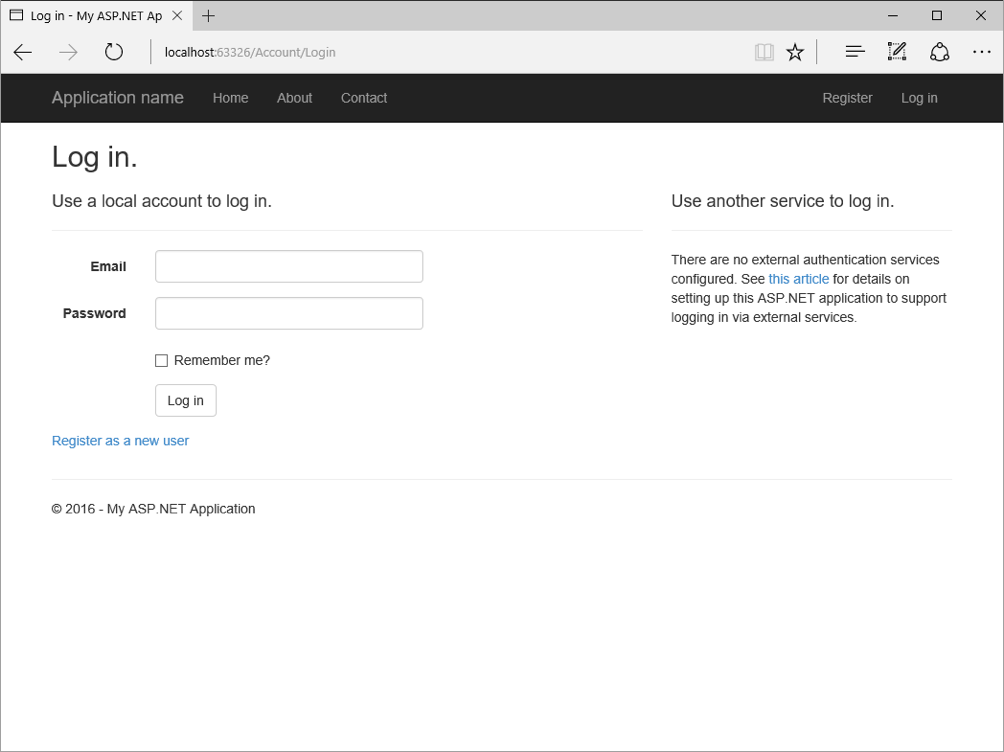
Right click in the page, and view the page source. You will see a hidden field added by the anti-forgery token helper called "__RequestVerificationToken":
<input name="__RequestVerificationToken" type="hidden" value="WhwU7C1dj4UHGEbYowHP9HZqWTDJDD8-VKAfl3f2vhMut3tvZY8OZIlMBOBL3NONMHlwUTZctE7BlrGKITG8tEEHVpTsV4Ul6Z6ijTVK_8M1"/>
The Server Side
Next, lets shift our focus to the server side. Pressing the Log In button will POST the form fields, including the request verification token to the server. To view the data submitted, turn on the browser debugging tool in Internet Explorer (or any other network debugging tool) by pressing F12. Enter a username and password, then log in. The data model of the form request contains the anti-forgery token generated earlier on the server side:
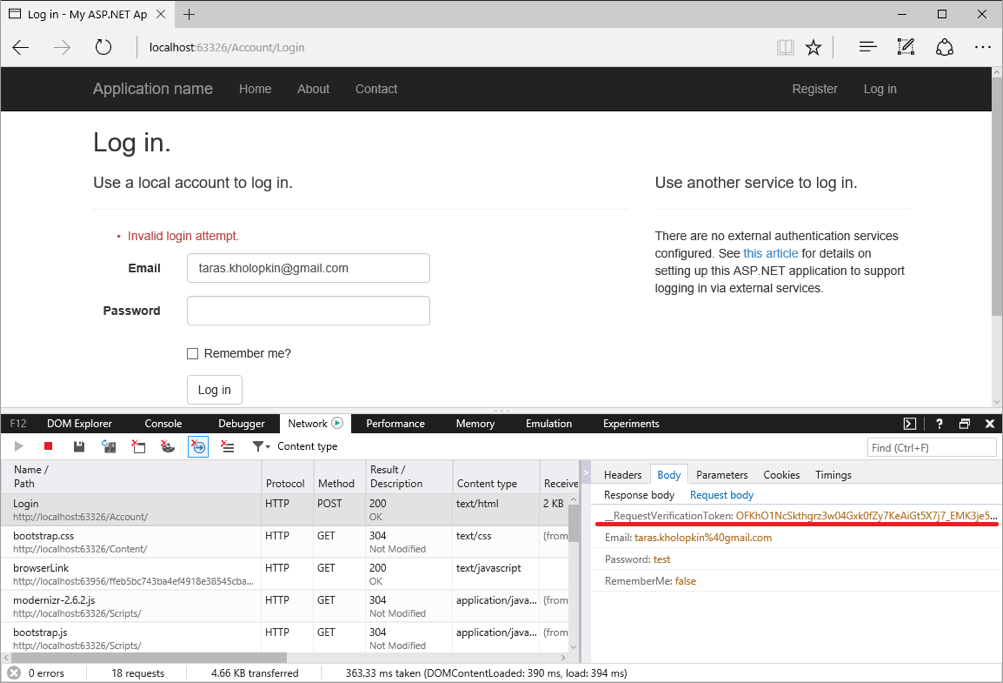
The request reaches the server and will be processed by the account controller's Login action. You can view the implementation to by going to Controllers/AccountController.cs file. As you can see, the ValidateAntiForgeryToken attribute on line 4 is in place above the action. This tells the framework to validate the request verification token that was sent to the browser in the view.
// POST: /Account/Login
[HttpPost]
[AllowAnonymous]
[ValidateAntiForgeryToken]
public async Task Login(LoginViewModel model, string returnUrl)
{
...
}
For demo purposes, let's remove the HTML helper @Html.AntiForgeryToken() on Login.cshtml view to simulate a malicious request from an attacker's web site. Try to log in again. The server responds with an error because the ValidateAntiForgeryToken filter runs and cannot find the anti-forgery token in the request. This causes the application to stop processing the request before any important functionality is executed by the server. The result will look as follows:
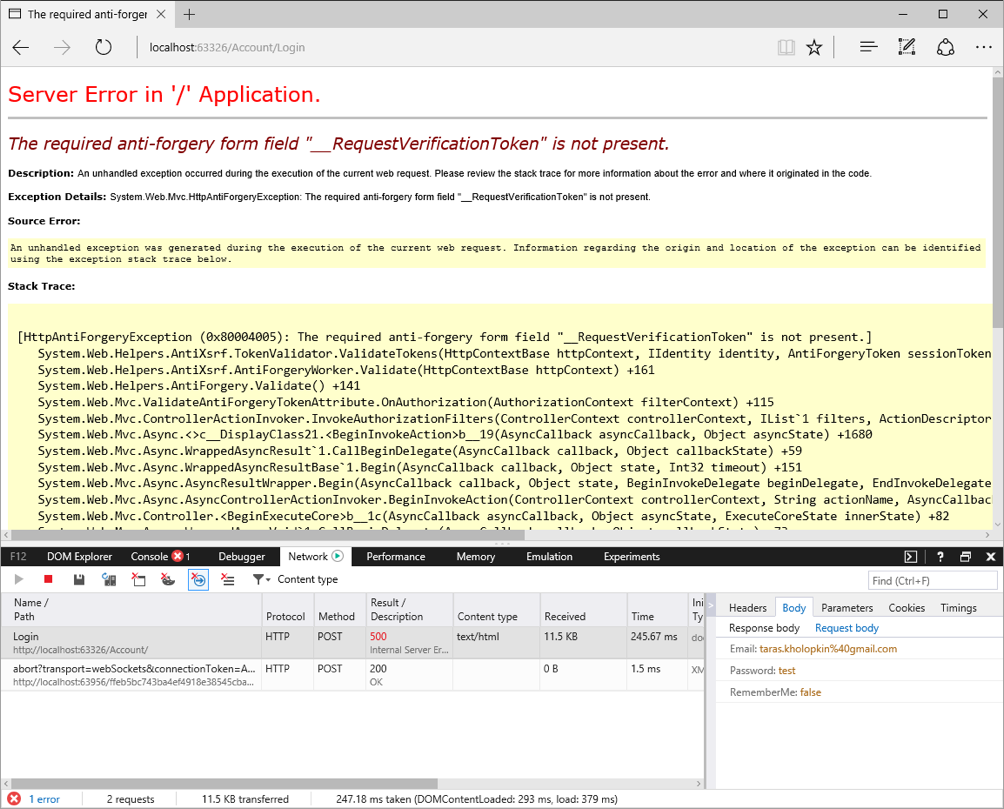
Now that we've shown you how easy it is to set up CSRF protection in your ASP.NET MVC applications, make sure you protect all endpoints that make data modifications in your system. This simple, effective solution protects your MVC applications from one of the most common web application vulnerabilities.
To learn more about securing your .NET applications, sign up for DEV544: Secure Coding in .NET!
Taras Kholopkin is a Solutions Architect at SoftServe, and a frequent contributor to the SoftServe United blog. Taras has worked more than nine years in the industry, including extensive experience within the US IT Market. He is responsible for software architectural design and development of Enterprise and SaaS Solutions (including Healthcare Solutions).