The usual practice for obtaining potential evidence would be to acquire a bit for bit forensic image of the drive and to lock the image up in an evidence safe. Depending upon the legal team's request, one may also replace the original hard drive and keep it in the safe instead of just an image. Another option I like is having a third party acquire the drive on our behalf and keep it in their secure area for us. Sometimes, however, for various reasons, a forensic image may not be feasible. So, then, what is another option?
In a recent e-mail exchange with Rob Lee, I asked him what he thought about using Robocopy as a tool for acquiring files for forensics purposes. What if I wanted to simply preserve files for a litigation hold? I was concerned that using copy tools may affect metadata if those tools change the "last accessed" date on the file(s) collected. (See http://csrc.nist.gov/publications/nistpubs/800-86/SP800-86.pdf section 4.2.3 for a discussion of metadata).
My question to Rob was, for litigation hold purposes, when the case is mainly about the content of the files and not the date and time they were last accessed, could we say that files acquired with Robocopy would be acceptable to opposing counsel? Of course, all my legal type friends would immediately respond, "It depends." I understand that. On the other hand, the files I needed were on a remote PC — (like several states away remote) — and the litigation was not even in the discovery phase.
The upshot of our e-mail exchange was that, sometimes you get the evidence any way you can! We need to show the court, in case of litigation, that we performed due diligence in a timely manner. Armed with that view, I set out to write a script to execute on the computer that would acquire all the files that might be relevant.
To find out the capabilities of Robocopy, refer to the Microsoft TechNet Robocopy page where the parameters are spelled out. In building such a script, you will want to use parameters to avoid copying files you know you don't need. For example, in a single Robocopy command, you can specify all the file extensions you wish to acquire. You may only be interested in .doc and .xls files. If so, only getting those files can simplify your life. In my case, we were looking for files that could have been created in the normal course of business, so — as you will see in my example — we were "grabbing" a fairly extensive list of file types.
Here is a script I wrote for quick acquisition of files for review purposes. The script expects the user to have a portable drive plugged in to which he/she can copy files. This script acquires all files modified since the date specified, and gets everything in all subdirectories that match the file extensions specified. I designed the script to require two parameters. The first parameter is the drive to be searched (letter only — no colon). The second parameter is the earliest date desired. If I enter 20080101, only files modified since 1/1/08 will be acquired. The file extensions are built into the script. So to execute this script, you might type:
NameOfScript c 20080101
Where "NameOfScript" = whatever you named your script, c=drive C:, and 20080101 represents the oldest files you wish to acquire, based on the last date the file was modified.
Also note that every time this script runs, it creates a directory with the same name as the computer name, and appends a dash and the letter of the drive acquired. That way, if you copy a C drive and a D drive, you will end up with two different subdirectories on your target drive.
echo off cls if "%1" == "" goto error if "%2" == "" goto error echo About to copy files from %1: to %computername%-%1 on portable drive. echo. echo. echo If this is not what you want to do, echo Use CTRL C to abort now, or else pause md %computername%-%1 cd attrib -h -s %computername%-%1 ver | find "Microsoft" > %computername%-%1Version.txt type %computername%-%1Version.txt find "XP" %computername%-%1Version.txt if "%errorlevel%" == "0" goto XPCommand echo. echo Error Level not equal to 0 echo VISTA System.... rem Call the Vista version of Robocopy for the XJ parm. Note no path to robocopy provided. pause robocopy %1: %computername%-%1 *.pst *.ost *.out *.xls* *.txt *.doc* *.zip *.csv *.mdb *.ldif *.rtf *.dbf *.prt *.pdf *.tif* /S /COPY:DAT /IA:RASHCNETO /MAXAGE:%2 /TS /FP /XJ /NC /NS /NP /W:0 /R:0 /TEE /LOG:%computername%-%1ROBOLOG.TXT goto VistaCommand :XPCommand echo. echo Error Level 0 echo XP System.... pause Scriptsrobocopy %1: %computername%-%1 *.pst *.out *.xls* *.txt *.doc* *.zip *.csv *.mdb *.ldif *.rtf *.dbf *.prt *.pdf *.tif* /S /COPY:DAT /IA:RASHCNETO /MAXAGE:%2 /TS /FP /XJ /NC /NS /NP /W:0 /R:0 /TEE /LOG:%computername%-%1ROBOLOG.TXT :VistaCommand echo. echo. echo NOTE: This script will NOT automatically acquire files from echo additional drives or partitions. echo To acquire from additional drives/partitions, run this script again echo with the added drive designation as the source. echo. echo. scriptstail %computername%-%1ROBOLOG.TXT echo. echo. echo (Message indicating failed copies: "Access is Denied") echo Hit CTRL C to exit now, or else Opening log next... pause notepad %computername%-%1ROBOLOG.TXT goto End :error echo. echo. echo. echo ERROR - Invalid Syntax echo. echo Syntax: ScriptName source yyyymmdd echo. echo. echo NOTE: Do NOT include a : in the source designation! Use only the drive letter. echo. echo. echo For example, ScriptName c 20080101 echo will acquire selected files from the C: drive. Dated from 1/1/08 echo. echo To acquire from additional drives/partitions, run ScriptName again with echo the added drive designation as the source. pause:End
One parameter you may play with is a date range. Robocopy will allow you to establish a minage (minimum age) and a maxage for each file by specifying a date in the format: yyyymmdd. There are a number of other parameters that I use in the above script, also intended to make sure I get what I want and don't get what I don't want. Here are the other parameters I typically use:
/s=get files in subdirectories /copyall=copy all ntfs metadata (including acls, owner, and audit information) /copy:DAT=data, attributes, timestamps (no acls, owner info, or audit info) /eta=estimate % complete (remove to save log space - not helpful if creating a log file) /IA=include files with these attributes /maxage=only get files newer than yyyymmdd /minage=don't get files newer than yyyymmdd /fp=Displays full path in log whether files are copied or not /nc=supress output of robocopy file classes /xj=exclude junctions - for Vista version only to avoid looping through junctions /ts=display time stamps from source in log /ns=suppress output of file and directory sizes (saves log space) /np=turn off % complete so it doesn't clog up log file /W:0 wait on error for 0 seconds (default is 30 seconds on EVERY failure!) /R:0 retry on error 0 times (default 1 million!!!) /tee=echo to terminal in addition to sending to log file /log:=log to this file name (the script places a file called robocopy.txt in the created directory for future reference)
One other important note on the age parameters: Make sure that the files you need will really fall between the dates you specify! For example, if you want e-mail files (like Outlook pst files) that have messages within your date range, you will not get them if the file has been modified in the last couple of days. Say you want all messages sent/received between 1/1/06 and 1/1/07. If you specify those dates and the pst file was modified yesterday, you will not get the older messages. Therefore, you may wish to add another command to copy the pst files regardless of date, just so you can get the older messages. There may be other files that fall into this category. If that is the case, you may wish to only specify a maximum age (maxage) without specifying a minimum age (minage). That way you will be sure to get everything you need.
There are many other parameters that may be applicable in your situation. Again, I point you to the TechNet Robocopy page for more information.
In short, if the files you need to acquire have not been deleted, Robocopy can be an effective and quick means of grabbing the files you need, especially if the main purpose is a quick review of a particular set of files meeting specific parameters.
J. Michael Butler, GCFA Gold #00056, is an Information Security Consultant employed by a fortune 500 application service provider who processes approximately half of the $5 trillion of residential mortgage debt in the US. He is a certified computer forensics specialist. In addition, he authored the enterprise wide security incident management plan and information security policies for his corporation. He can be reached at jmbutler_1 at hotmail dot com.
- https://blogs.sans.org/computer-forensics/2008/12/01/keeping-evidence-safe-for-litigation/
- http://www.sans.org/training/instructors.php#Lee
- http://en.wikipedia.org/wiki/Discovery_(law)
- http://www.microsoft.com/downloads/details.aspx?familyid=9d467a69-57ff-4ae7-96ee-b18c4790cffd&displaylang=en
- http://www.law.com/jsp/legaltechnology/pubArticleLT.jsp?id=1184231195691
- http://csrc.nist.gov/publications/nistpubs/800-86/SP800-86.pdf
- http://technet.microsoft.com/en-us/library/cc733145.aspx

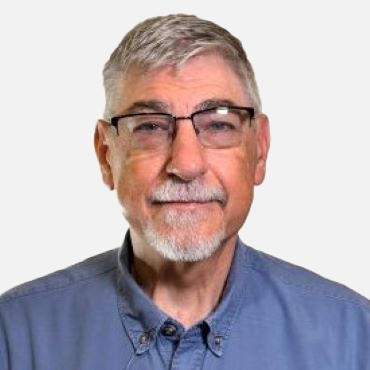
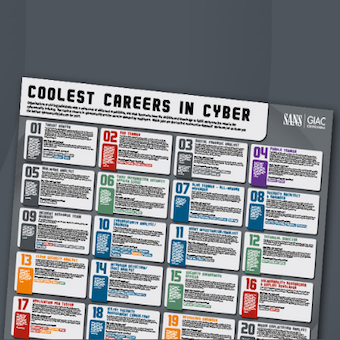

.png)
